

Tumblr
This is a step-by-step guide to add Vialog to your Tumblr site.
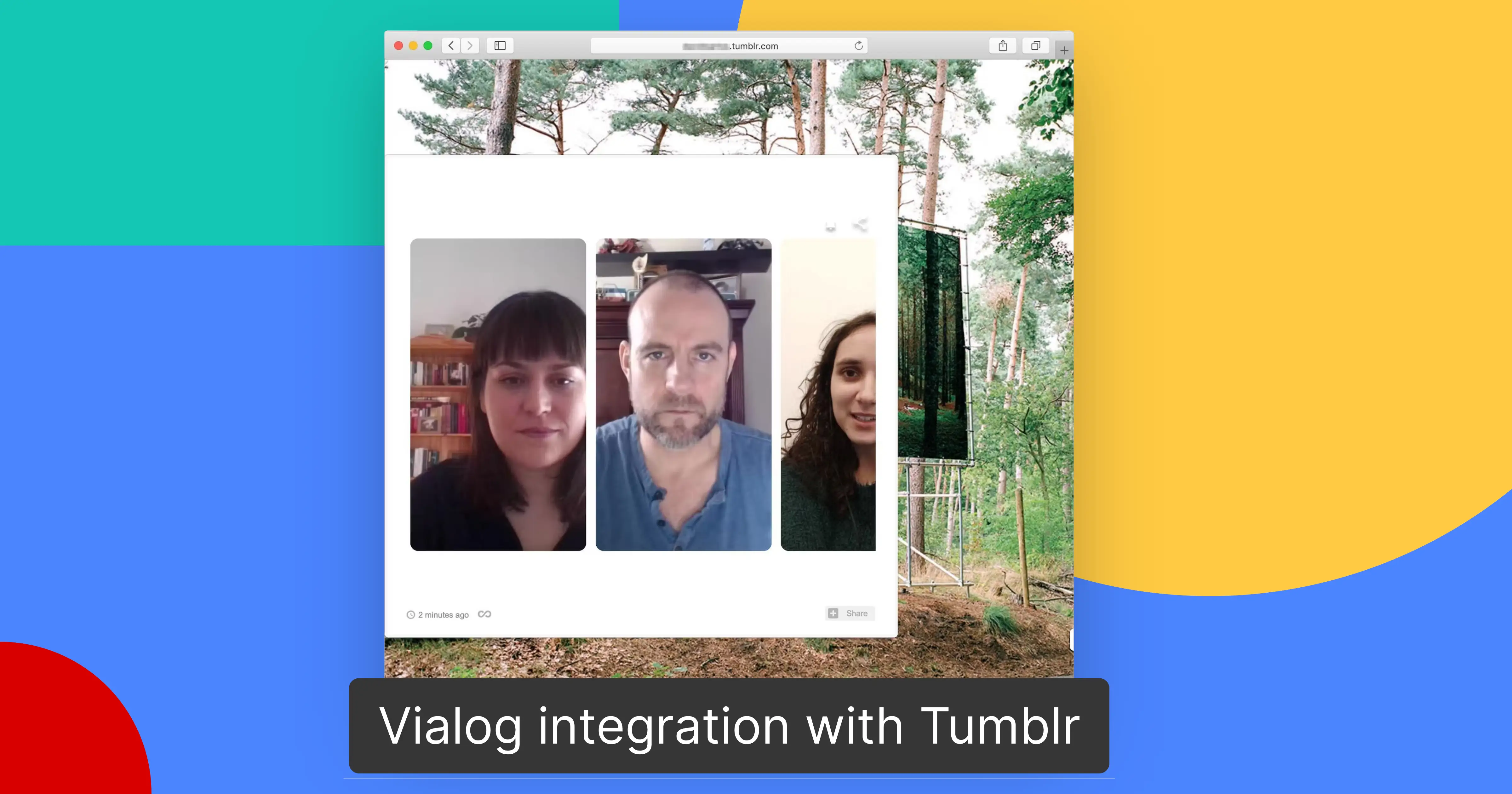


This is a step-by-step guide to add Vialog to your Tumblr site.
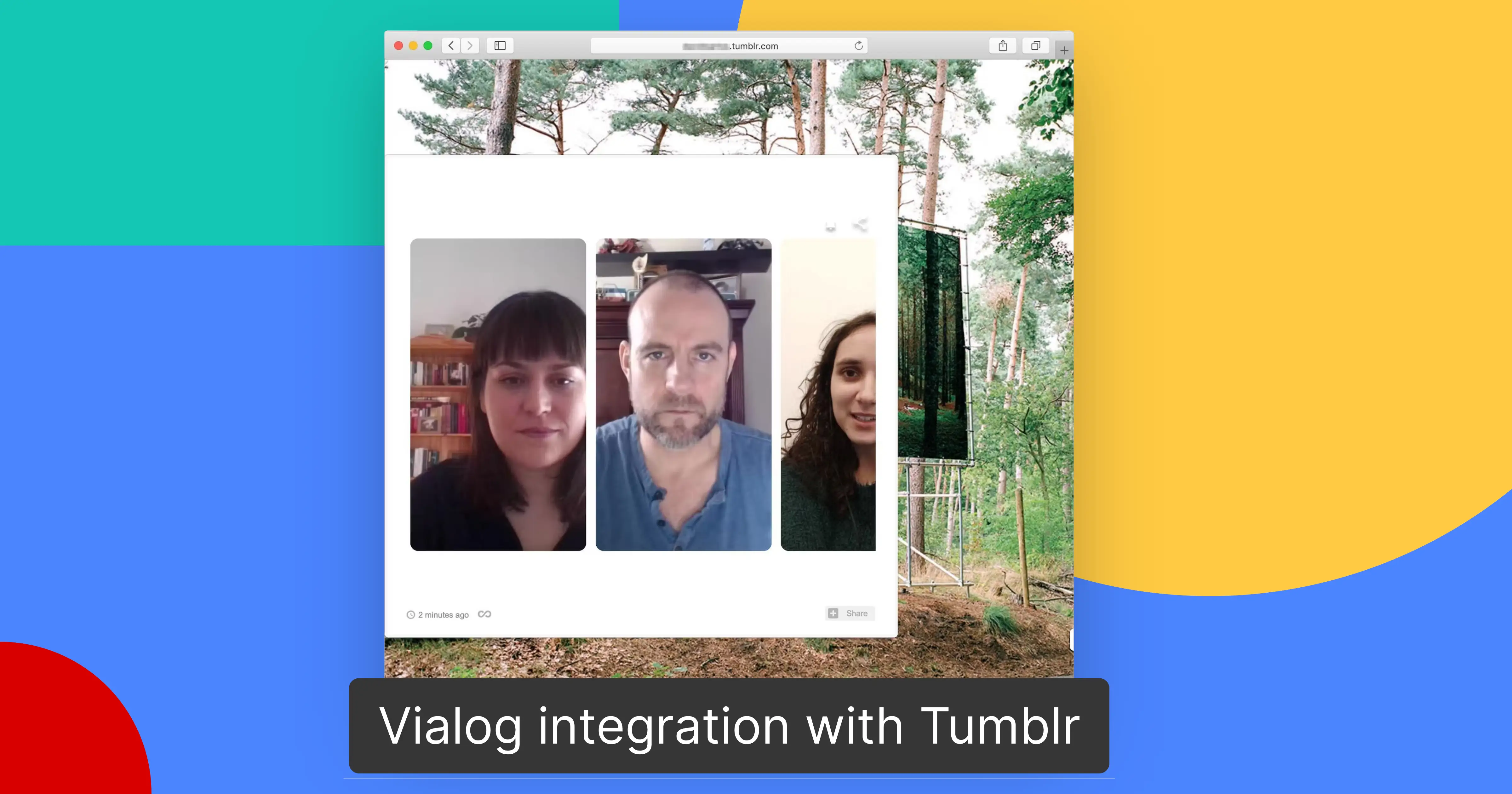
What you need:
What you get:


→ Using the build-in Search & Replace functionalities of Tumblr Edit HTML please make sure that you only use HTTPS.
Step 1: Change all "http" to "https".
Step 2: Search for "httpss". As multiple "s" characters may have been added, you need to clear those so that you only show "https".
→ Most likely the domain whitelisting is missing. Go to your Settings to add your allowed domain. You can also whitelist a domain on the bottom of the Discussion Settings page of your relevant discussion.
→ Go to your Dashboard to select your discussion, then under Discussion Settings you can find a "Language" dropdown. After selecting the language, save and publish changes and then either use Copy discussion code or the Share link with the updated language.
Feel free to contact us, we are here to discuss.